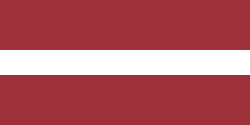If you work in a manufacturing company, you understand the importance of efficiency, accuracy, and cost-effectiveness. A well-structured BOM ensures seamless production, optimized inventory management, and better cost control. This blog article will explore the benefits of using Odoo 16 for creating BOMs and provide clear instructions.
Why Choose Odoo 16 for Creating BOMs?
Odoo 16 provides a user-friendly interface, integration capabilities, and real-time collaboration, making it the preferred choice for manufacturing companies when creating BOMs. Whether you are a small-scale manufacturer or a large enterprise, Odoo 16 scales to meet your growing needs, ensuring a future-proof solution.
BoM Types in Odoo 16
In Odoo, there are three types of Bills of Materials that cater to different manufacturing needs: 'Manufacture this Product,' 'Kit,' and 'Subcontracting.' Each type serves a unique purpose, providing flexibility and versatility for businesses of all sizes and industries. Let's dive deeper into each of these BoM types.

Manufacture This Product
The 'Manufacture this Product' type of BoM is the standard form used in most manufacturing operations. It defines the list of raw materials and their respective quantities needed to manufacture the final goods.
For example, if you are producing a bicycle, the BoM would include all the parts required, such as the frame, wheels, handlebars, brakes, and so on, along with the quantity of each. This type of BoM is essential for planning production, estimating costs, and maintaining inventory control.
Kit
The 'Kit' type of BoM is used when several products are sold together as a bundle or set. Instead of manufacturing a new product, the items in the kit are simply grouped and sold together.
For instance, a computer retailer might sell a 'Starter Kit' that includes a laptop, mouse, keyboard, and carrying case. Each of these items is a separate product, but when sold as a kit, they form a new product SKU.
Subcontracting
The 'Subcontracting' type of BoM is used when part of the manufacturing process is outsourced to a third-party subcontractor. This BoM type helps manage the flow of raw materials to the subcontractor and tracks the receipt of the finished goods.
For example, a clothing brand may design its clothes but subcontract the actual sewing to another company. In this case, the BoM would include the fabric, buttons, zippers, and other materials sent to the subcontractor, as well as the completed garments received back.
Creating a BoM in Odoo 16
Now, let's dive into the step-by-step process of creating a Bill of Materials in Odoo 16:
Step 1: Accessing Odoo Manufacturing Module
After logging in to your Odoo 16 instance, navigate to the "Manufacturing" module from the main dashboard. This module allows you to manage all your manufacturing processes, including BOMs.

Step 2: Create a new product
Let’s assume you want to produce a bicycle. Go to the “Products” under the Products tab.

In the Products menu, click "New" to add a new product for the bicycle.

Step 3: Define the product details
Fill in the necessary information for the bicycle product, such as the name, type, reference code, etc. After it’s done, click on “Save manually.”

Step 4: Configure the BoM
Click the “Bill of Materials” smart button on the product’s card.

Then click on the "New" button to initiate the creation of a new BOM.

Step 5: Adding Components
Under the "Components" tab, add the necessary components and their quantities to the BOM. Click the "Add a line" button to create new lines for each component and specify the required quantity.

This includes items like the frame, wheels, brakes, gears, etc.

Step 6: Set the BoM routing
Under the "Operations" tab, define the routing steps involved in manufacturing the bicycle.

After clicking “Add a line,” a new window will appear. Define the operation, the work center involved, and the duration time. You can provide instructions as a PDF, Google Slide, or Text. After that, click Save and Close or Save and New for your convenience if you have several operations.

Our BoM includes actions like welding the frame, assembling the wheels, installing gears, etc.

Step 8: Save the BoM
Click on the "Save" button to save the Bill of Materials for the bicycle. Odoo 16 will validate the BoM and check for any missing or incorrect data.

Step 9: Start manufacturing the product
Once the BoM is saved, you can start manufacturing the bicycle by creating a manufacturing order based on the BoM.
In the Manufacturing module, go to "Operations > Manufacturing Orders."

Click on "New" to generate a manufacturing order for the bicycle.

Select the predefined BoM for the bicycle in the drop-down menu and confirm the manufacturing order by clicking Confirm.

By following these steps, you'll be able to create a comprehensive BoM for producing any product in Odoo 16.
Conclusion
Optimizing your Bill of Materials creation process is crucial to the success of your operations. Odoo 16 ensures seamless integration, real-time collaboration, and scalability. Following the step-by-step guide in this article, you can leverage Odoo 16 to create accurate and efficient BOMs, streamlining your manufacturing process and boosting overall productivity.
Transform your manufacturing operations into a well-organized, cost-effective, and efficient system by integrating Odoo 16.
Apply for a free consultation