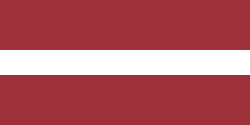Today, it is still common for manufacturing companies to use up to 10 different software solutions in their daily operations to keep different processes running. Maintaining and updating each application can be quite expensive, and it is common to see data differences between applications.
The Odoo Manufacturing module is a comprehensive solution that enables you to manage manufacturing, warehousing, procurement, quality control, product lifecycle management, maintenance, accounting, and other processes from a single screen. All apps are integrated, and data is synchronized, ensuring everyone in the company sees the same data.

Manufacturing Orders
The manufacturing app lets you view all scheduled manufacturing orders, products, the number of units, the availability of components, time allocated to the task, and other data.
Master Production Schedule
Master Production Schedule will ensure you always have enough stock in your warehouse. Forecast demand will also affect automatic replenishment, which you can manually increase or decrease.
Let's say you manufacture furniture, and the forecasted demand for corner tables in March is 20 units. The indirect demand is also 20 units.
You received an unexpected order and manually increased the forecasted demand by another 80 units. By entering "100" in the Forecasted Demand field and pressing "Enter," Odoo automatically changes the recommended replenishment to 120.
Bill of Materials and Operation Dependencies
Now let`s look at the bill of materials. Here we see that we need to manufacture a drawer.
To do this, there are 3 steps: assembly, inspection, and testing.
You can set these operations to depend on each other.
This allows for maximum efficiency and accuracy. For example, if an employee tries to pack a drawer before it has been tested, they cannot do so if an operation block is set depending on another action, as shown in the picture.
Odoo's automatic notifications make eliminating errors and quickly adjusting production easy. In the picture, we can see that we tried to schedule the work order before the execution of the previous task. Odoo offers to reschedule this work order. When you press a button, the system will automatically reschedule the work order to another time, which you can edit manually.
You can also see how busy the work center is by the number of occupied hours in the work orders planning.
Manufacturing
In the Manufacturing app, you can view work centers and the work orders scheduled in them.
When you select a work center and a work order, the instructions and steps to follow are reflected in tablet mode.
Here you can, for example, lock the work center if there is a problem with the machine. As Odoo keeps track of time, this will automatically be reflected in the reports, allowing you to identify which production processes are losing the most time.
You can also suggest which steps to add or remove to maximize future manufacturing orders. You can also request maintenance or scrap, set up notifications for quality checks, and more.
Quality Control
If you need to set a quality control point, you can easily do so in the Quality app by selecting "Quality Control" and selecting "Control Points" you can add a new point.
Suppose you need to check the size of the screw you will use in the assembly process. By selecting a product from the list, filling in other data, and setting the control type to "Measurement," you can set the dimensions that will pass the test. In the Tolerance field, enter the exact data that will mean the screw length will be correct. Here you must also select the device with which you will perform the measurements.
You can easily add devices such as a barcode scanner, caliper, camera, scales, etc., in the Odoo IoT app.
Barcode scanner
With the Odoo barcode app, the warehouse worker can complete receiving, picking, packing, and other tasks much faster.
This app allows you to see what actions you need to take.
Here you can see that there are 18 delivery tasks to be completed. Customers and their orders are shown below.
When you select a work order, the app will provide barcode instructions.
Here you will find the location, product, and number of units. All you have to do is scan the shelf the product is on, confirm that you have picked it up, and scan the pallet you will move it on.